Setup menu
The Setup menu provides basic functions related to the installation parameters and the communication with peripheral systems.
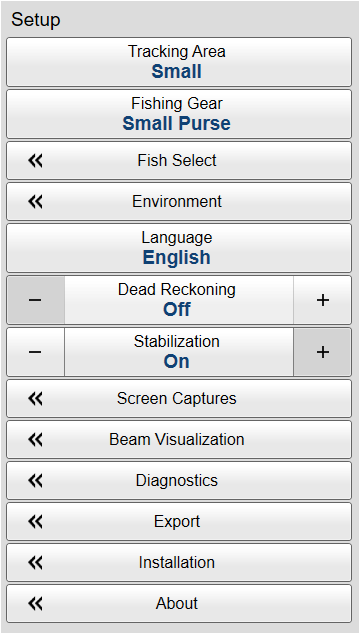
How to open
Select the Setup icon.

The icon is located under the Main menu. Select the icon one more time to close the menu.
Description
Only brief descriptions are provided.
For detailed information about each function, page or dialog box, refer to the Functions and dialog boxes chapter in this publication.
If you do not need to use the menu system, you can hide it. This allows more space for the echo presentation.

Use the Menu on the top bar to hide or show the menu. When the menu system is hidden, it appears temporarily on the left or right-hand side of the screen if you move the cursor to that position.
Context sensitivity
This is a highly adaptive menu. The choices in this menu depends on which view in the display presentation that is currently "active". The menu may therefore change from one view to another. The name of the currently active view is identified at the top of the menu. The screen capture may not show you all the menu choices.
Before you can change the settings related to a view, you must click inside the view to activate it. The changes you make are by default only valid for the active view. Several of the functions offer Apply to All. If you select Apply to All your setting is applied to all the views simultaneously.
Functions and dialog boxes
- Tracking Area
Use the Tracking Area function to define the size of the area that you want to detect moving objects in. An invisible area - the tracking area - is created as an acquisition area. In order for the ST90 system to find and lock on the intended target, it needs to be kept within this tracking area. If the intended target falls outside the area, the tracking can not be started.
- Fishing Gear
By defining the type of fishing gear you are using, the ST90 system may provide more accurate visual presentations. Use the Fishing Gear Setup dialog box to change the fishing gear properties to match your own equipment.
- School Select
During normal operation, the detection and estimation of fish schools depends on the specie and the density of the school. The School Select function offers a selection of species. Based on your choice the ST90 system will adjust its operating parameters to achieve optimal performance.
Open the School Mass Adjustment page to adjust the density for a given specie, or to create you own school parameters.
- Environment
Environmental parameters such as salinity, sound speed and water temperature all play an important part to present accurate echo data. Use the Environment parameters to define these values. Depending on the current sea and weather conditions, you may need to change these values frequently.
- Language
You may prefer to use the ST90 system with the user interface in your own language. A selection of languages is provided. The Language function allows you to select the language to be used in the display presentations, menus and dialog boxes.
- Dead Reckoning
The Dead Reckoning function is used to improve the position of the track line relative to the actual position of the drifting fishing gear. For this function to operate, the ST90 system requires input from a speed log.
- Stabilization
The ST90 system is provided with a built-in motion sensor to provide electronic stabilization of the sonar beams. If the sensor is malfunctioning the input can be disabled.
- Screen Captures
While using the ST90 system you may wish to make a screen capture to save an instantaneous copy of the current presentation. You can choose either a single screen capture or a sequence with multiple screen captures.
- Beam Visualization
With the various beams provided by the ST90 system, it may be difficult to understand the concepts. How do these beams "behave" in the water? The beam visualization feature simulates how the acoustic beams cover the seabed and the water column.
- Diagnostics
The ST90 system is a computerized sonar. There are hardly any analogue circuitry, and the possibility of traditional troubleshooting is limited. In order to rectify this, a built-in software application is available to offer test and maintenance functionality. The Diagnostics dialog box controls the test and diagnose application that checks the performance of the ST90 system.
This dialog box contains a number of pages selected from the menu on the left side.
- Export
The Export dialog box allows you to export user settings, configuration files, message logs and information mainly related to hardware and software troubleshooting.
- Installation
Before you use the ST90 system you must set it up to communicate with the relevant peripherals. This includes the transducer. Use the Installation dialog box to set up all interfaces with external devices, and to set up basic parameters related to installation and operation. In most cases, you only need to do this once.
This dialog box contains a number of pages selected from the menu on the left side.
- About
Each software release for the ST90 system is uniquely identified. The About dialog box identifies the current software version with its release date. The version described in this publication is 24.7.X.
For detailed information about each function and dialog box, refer to the Reference Manual or the context sensitive on-line help.
