Selecting which cursor and marker information to be shown in a view
It is often helpful to see information about the cursor and the active markers in the view.Use the Cursor Readout functionality to add information to the readout fields in the bottom corners of the view.
All the presentation modes are listed. Open a presentation mode to find a list of all the views it supports. Open a view to select which information to see in the readout fields.
The following information can be provided:
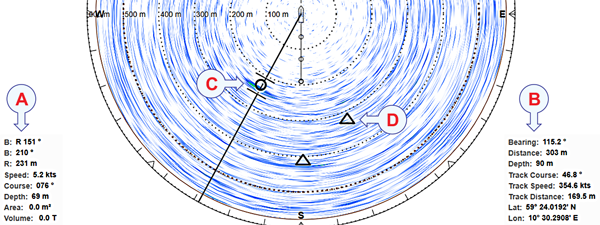
- Tracked target information / Priority marker information
- Cursor information / Manual track information
- The tracked target is regarded as an object, and it is identified with a circle and two lines. The two lines reflect the size of the current tracking area.
- Marker
Procedure
- Open the Display menu.
- Select Display Options.

Observe that the Display Options dialog box opens. This dialog box contains a number of pages selected from the menu on the left side.
- Select Cursor Readout to open the page.
All the presentation modes are listed.
- Open a presentation mode to find a list of all the views it supports.
- Open a view to select information.
- Select OK to save the selected setting and close the dialog box.
If you think the text is small and hard to read, double-click on the text field. This will increase the text size.
