Assigning functions to F1, F2 and F3 on the Operating Panel (Mk2)
The Mk2 Operating Panel is fitted with three function buttons. The buttons are identified as F1, F2 and F3. Each button can be assigned a dedicated function.

The Operating Panel page is used to select which physical hardware panel you use, and to assign functionality to the programmable buttons. This page is located in the Installation dialog box. The Installation dialog box is located on the Setup menu.
The three function buttons are grouped with the Screen Capture button.
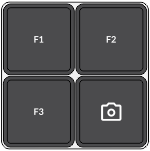
The following functions can be assigned:
- None
No specific functionality is assigned.
- Auto Tilt
This is an "on/off" function. When Auto Tilt mode is activated the beam will automatically change its tilt angle for each transmission ("ping"). The centre of the tilt sector is defined by the chosen tilt angle just before the Auto Tilt mode is started. The chosen tilt sector is shown on the tilt indicator in the Horizontal view using a shaded background. The sector and step settings are made using the Tilt function on the Main menu.
- Zoom
Place the cursor anywhere in the view, right-click and select Zoom. Only one zoom level is provided. Select Zoom one more time to restore the original view.
- Menu Off
This is an "on/off" function. Unless you need to make frequent changes to the operating parameters, you may want to hide the menu from the display presentation. This gives you more space for echo information.
- Audio
Select Audio to turn the audio output on or off.
- Own Ship
This is the same function as Place Own Ship Marker on the shortcut menu. Select this function to add a square symbol to the vessel’s current position in the echo presentation. The own ship marker is now regarded as an object. All information about the object is shown in the Objects menu listed as "OSM". Use Delete Own Ship Marker on the shortcut menu to delete the marker from the current view.
- Auto Bearing
This is an "on/off" function. Set this function to On to start the automatic search function. In the Auto Bearing mode the ST90 system will automatically search within defined sector limits. The sector is identified in the view using two angular symbols. The sector and step settings are made using the Bearing function on the Main menu.
- Screen Recording
This is an "on/off" function. The Screen Recording function allows you to record and save the echo presentation as a video file. Each screen recording you make is saved in .mp4 format on the Processor Unit hard disk. The file name reflects the current date and time.
Select Screen Recording to start and stop the recording from the Operating Panel.
Use the Screen Recording page to define where the video files are saved. This page is located in the Output dialog box.
- Delete Oldest Marker
The ST90 system offers several different marker types. You can add as many markers as you like. The most common markers can be added using dedicated buttons on the Operating Panel. Other markers are added using the shortcut menu in each view. Each marker is identified with its geographical location.
Select Delete Oldest Marker to use the Operating Panel to remove the oldest marker from the echo presentation.
- Send to External
Each marker is identified with its geographical location. This marker location can be very useful for other instruments. For example, you can export this information to a chart plotter. You can configure your ST90 system to export marker information. You must choose a suitable output port and select which datagram formats to export.
Tip:Use the Output Marker page to export target markers to a communication port. This page is located in the Output dialog box. To open, select it on the Operation menu.
Place the cursor on the marker from which you want to export the target information. Press Send To External.
- Place Marker
Press Place Marker to create a visual marker symbol at the cursor's current position. Each marker is shown as a small triangle with or without a short identifying label.
In this context, the phrase marker is used to identify a visual symbol placed in the display presentation. A marker is thus a graphical indicator used to identify and highlight specific locations or objects. You can use markers to pinpoint and label interesting positions, objects or targets the ST90 system detects. Placing a marker on an echo identifies the echo as "interesting". It is regarded as an object that you can act upon.
- Delete All Objects
Placing a marker on an echo identifies the echo as "interesting". It is regarded as an object that you can act upon. You can add as many markers as you like.
Markers are shown as small triangles. Select Delete All Objects to remove all the markers from the views.
Tip:You can delete a single marker, or multiple markers simultaneously, by selecting Delete in the Objects menu. You can also use the shortcut menu to delete markers. If you use Delete Marker on the shortcut menu you can only remove one marker at a time.
- Increase Display Gain / Decrease Display Gain
Use Display Gain to increase or decrease the "strength" of the echo presentation.
Use this setting together with Gain to adjust the sensitivity of the ST90 system. Display Gain controls the "amount" of echo that is displayed, in other words the "strength" or "intensity" of the echo presentation. The function thus increases or decreases the presentation of the echo colours.
Adjust the Display Gain so that you can see the targets without too much noise and reverberation. The chosen setting is a matter of personal preferences.
Tip:Open this function from the Display menu.
Procedure
- Open the Setup menu.
- On the Setup menu,
select Installation.

Observe that the Installation dialog box opens. This dialog box contains a number of pages selected from the menu on the left side.
- On the left side of the Installation dialog box, select Operating Panel.
- Select Operating Panel Mk2.
- Under Button Options, assign one function to each Fx button on the Operating Panel.
- At the bottom of the page, select Apply to save your settings.
- Continue your work in the Installation dialog box, or select OK to close it.
