Information panes overview
The ST90 system offers several information panes to provide additional and detailed data from the presentations. The information panes are opened and closed from the top bar. The information panes are only available when an Inspection view is "active".
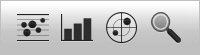
Before you open an information pane, you must first click in an Inspection view to make it "active".
Select the relevant information pane on the top bar to open it. In most cases, the data in the information pane are only valid for the selected view. To close the information pane, select it one more time on the top bar. You can also select Close in the top right corner of the pane.
The ST90 system offers the following information panes (from left):
- Biomass
The Biomass information pane displays an index of the biomass in the in the current Inspection view. The biomass index is the sA value, or Nautical area scattering coefficient (NASC), measured with unit m2/nmi2.
- Size Distribution
The Size Distribution information pane presents a histogram with the echoes from single fish. The calculations are based on the fact that different fish species have different echo strength. The echo strength also depends on the operating frequency you use. The histogram presents the actual size of the fish by weight, length or echo strength (shown in dB).
- Fish Position
The Fish Position information pane shows the position of the detected single fish echoes. The three circles in the information pane identify the operational frequencies. The dotted inner circle identifies the low frequency in the sweep. The outer dotted circle identifies the high frequency. The circle between them identifies the centre frequency.
The echoes are seen from above. The colours used are the same as the colours used in the colour scale, and these indicate the echo strength from each fish.
- Zoom
The Zoom information pane allows you to magnify a chosen area of the current Inspection view. Once the Zoom information pane is opened, the zoomed area is shown as a dotted rectangle in the view. You can change the size of the zoomed area, and you can move the rectangle anywhere inside the active view.
You can easily change the physical size and shape of each information pane. Click in its lower right corner, and drag to a new size. The Transparency function allows you to adjust how much you are able to see "through" the information panes you have opened. The Transparency function is located on the Display menu.
