Using more than one Operating Panel to control the sonar(Mk2)
A secondary Operating Panel may be connected to the Processor Unit. This may be useful in conjunction with a second display if you wish to control the ST90 system from two different locations on your vessel.
The Operating Panel is installed as specified in the Installation manual. The Processor Unit is turned on. The following specific items are required for this task:
- Computer mouse
- Computer keyboard
- Ethernet switch (Make sure that your selected Ethernet switch has a large bandwidth capacity. Minimum 1 Gb (1000BASE-T) is required.)
- Ethernet cables (It is very important that high-quality Ethernet cables are used. You must use Cat 5e STP (Shielded Twisted Pair) quality or better.)
Neither tools nor instruments are required.
When supplied, the Operating Panel is set up with the following communication parameters:
- IP Address: 157.237.60.20
- Subnet mask: 255.255.255.0
- Gateway: 157.237.60.1
The IP and MAC addresses for your Processor Unit are contained in a text file named IPandMACaddress.txt. The file contains the product name, IP address and MAC address in the following format (example):
ST90157.237.60.14AC:1F:6B:1D:42:E6 |
If the distance between the Processor Unit and your second display is considerable, we suggest that you use KVM (Keyboard Video Mouse) technology to preserve the video quality.
Procedure
- Make the following
preparations.
- On the Processor Unit, close any programs that are running, and return to the desktop.
- Insert the Ethernet
switch between the Operating Panel and the Processor Unit.
Make sure that you use the correct Ethernet socket on the rear side of the computer: ETH1
- Install the secondary Operating Panel.
- Connect the Operating Panel to AC mains.
- Connect the power cable from the Ethernet switch to the AC power outlet.
- Do not connect the Operating Panel to the Ethernet switch.
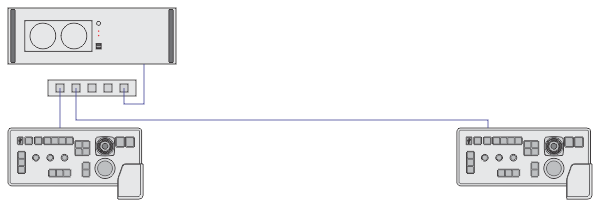
Ethernet cables
An Ethernet switch connected to ETH1 on the rear side of the Processor Unit can also be used to interface other peripheral systems such as echo sounders and positioning systems. You can also connect the Olex system to the ST90 system using this Ethernet switch.
- Change the IP Address
on the primary Operating Panel.Note:
Each Operating Panel must have a different IP Address. None of the panels must use the default IP Address. If you have previously changed the IP Address on the Operating Panel, you can proceed to the next step.
- On the Operating Panel,
press Power, and keep it depressed for a few seconds.
The blue indicator light in the button flashes while the Operating Panel establishes contact with the Processor Unit. When the connection has been made, the blue indicator light is lit permanently.
- On the Processor Unit desktop, open folder SIMRAD-Shortcut.
- Double-click the URL shortcut to open the Operating Panel configuration page in the default web browser.
- Select SOP Configuration on the top menu to open the page.
- In the SOP IP field,
change the IP Address from the default value to:
157.237.60.xxThe last digit "xx" in the IP Address can be any number between 21 and 29.
Note:Each Operating Panel must have a different IP Address. None of the panels must use the default IP Address.
- Select Apply IP Configuration.
When the new IP Address has been set in the Operating Panel, you will loose contact with the configuration page.
- To re-establish contact, use the following URL in your browser:
157.237.60.xx:5000 - Select Sonar PCs Configuration on the top menu to open the page.
- Make sure that the IP and MAC Addresses to the Processor Unit are correct, and that the Processor Unit is present on the list.
- Close the web browser.
- On the Operating Panel,
press Power, and keep it depressed for a few seconds.
- Connect and set up the secondary Operating Panel.
- Connect the Operating Panel to the Ethernet switch.
- On the Operating Panel,
press Power, and keep it depressed for a few seconds.
The blue indicator light in the button flashes while the Operating Panel establishes contact with the Processor Unit. When you start the panel for the first time the interface must be configured to establish this connection. When the connection has been made, the blue indicator light is lit permanently.
- On the Processor Unit desktop, open folder SIMRAD-Shortcut.
- Double-click the URL shortcut to open the Operating Panel configuration page in the default web browser.
- Select SOP Configuration on the top menu to open the page.
- In the SOP IP field,
change the IP Address from the default value to:
157.237.60.xxThe last digit "xx" in the IP Address can be any number between 21 and 29.
Note:Each Operating Panel must have a different IP Address. None of the panels must use the default IP Address.
- Select Apply IP Configuration.
When the new IP Address has been set in the Operating Panel, you will loose contact with the configuration page.
- To re-establish contact, use the following URL in your browser:
157.237.60.xx:5000 - Select Sonar PCs Configuration on the top menu to open the page.
- Obtain the IP address.
- Type or copy the IP address into the relevant box.
- Obtain the MAC address.
- Type or copy the MAC address into the relevant box.
- Select ADD Sonar PC.
- Observe that your Processor Unit is added to the list.
- Close the web browser.
- Make sure that each Operating Panel is functional.
- Make sure that the blue indicator is lit, and check that you can move the cursor on the screen.
- On the Processor Unit
desktop, double-click the ST90 icon to start the program.
Wait until the ST90 system operates normally.
- Make sure that you can control the cursor, and that you can make selections in the menu system.
- Press and/or turn selected buttons, and make sure that the corresponding function is activated in the user interface.
