Using a single Operating Panel to control more than one sonar(Mk2)
Since the Mk2 Operating Panel uses Ethernet to communicate with the Processor Unit, you can use one single panel to control more than one sonar system.
The Operating Panel is installed as specified in the Installation manual. The Processor Unit is turned on. The following specific items are required for this task:
- Computer mouse
- Computer keyboard
- Ethernet switch (Make sure that your selected Ethernet switch has a large bandwidth capacity. Minimum 1 Gb (1000BASE-T) is required.)
- Ethernet cables (It is very important that high-quality Ethernet cables are used. You must use Cat 5e STP (Shielded Twisted Pair) quality or better.)
Neither tools nor instruments are required.
When supplied, the Operating Panel is set up with the following communication parameters:
- IP Address: 157.237.60.20
- Subnet mask: 255.255.255.0
- Gateway: 157.237.60.1
The IP and MAC addresses for your Processor Unit are contained in a text file named IPandMACaddress.txt. The file contains the product name, IP address and MAC address in the following format (example):
ST90157.237.60.14AC:1F:6B:1D:42:E6 |

To change which sonar to control, press Sonar Select on the Operating Panel. If you use your Operating Panel to control more than two sonars, press Sonar Select repeatedly to select.
Procedure
- Make the following
preparations.
- Insert the Ethernet
switch between the Operating Panel and the Processor Unit.
Make sure that you use the correct Ethernet socket on the rear side of the computer: ETH1
- Connect each Processor
Unit to the same Ethernet switch.
Make sure that you use the correct Ethernet socket on the rear side of the computer: ETH1
- Connect the power cable from the Ethernet switch to the AC power outlet.
- Insert the Ethernet
switch between the Operating Panel and the Processor Unit.
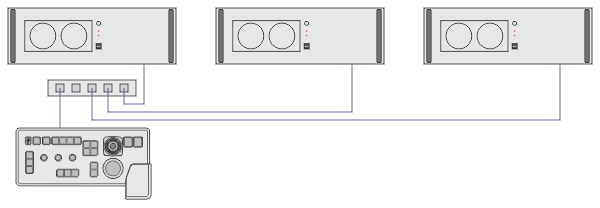
Ethernet cables
An Ethernet switch connected to ETH1 on the rear side of the Processor Unit can also be used to interface other peripheral systems such as echo sounders and positioning systems. You can also connect the Olex system to the ST90 system using this Ethernet switch.
- Open the Operating Panel configuration page.
- On the Operating Panel,
press Power, and keep it depressed for a few seconds.
The blue indicator light in the button flashes while the Operating Panel establishes contact with the Processor Unit. When the connection has been made, the blue indicator light is lit permanently.
- On the Processor Unit, close any programs that are running, and return to the desktop.
- On the Processor Unit desktop, open folder SIMRAD-Shortcut.
- Double-click the URL
shortcut to open the Operating Panel configuration page in the default
web browser.Note:
If you have previously changed the IP Address on the Operating Panel, you must use this address to open the configuration page.
- On the Operating Panel,
press Power, and keep it depressed for a few seconds.
For each Processor Unit that is added:
- Locate the IP and MAC
addresses on the ETH1 Ethernet adapter in the Processor Unit.
The IP and MAC addresses for your Processor Unit are contained in a text file named IPandMACaddress.txt. If the text file is missing you must find the information manually.
Obtain the IP address.
- In the bottom-left corner of your desktop, select the Windows® Start button.
- On the menu, select Settings.
- Observe that the Windows Settings dialog box opens.
- Select Network & Internet.
- Select Change adapter options.
- Select the relevant network adapter, then right-click and select Properties on the short-cut menu.
- On the list of connections, select Internet Protocol 4 (TCP/IPv4), and then Properties.
- Observe the IP address for the Ethernet adapter.
- Write down the information.
- Close all the dialog boxes.
Obtain the MAC address.
- In the bottom left corner of your desktop, select the looking glass to start a search.
- Type "Command", do the search, and open the Command Prompt window.
- Type ipconfig /all and press the Enter key.
- Observe the "Physical Address" (MAC address) for the relevant Ethernet adapter.
- Write down the information.
- Close the Command Prompt window.
Select the adapter that the Operating Panel is connected to. On the ST90 system, the Ethernet adapter is named Simrad Connect.
- Add a single Processor
Unit to the Operating Panel configuration.
- Select Sonar PCs Configuration on the top menu to open the page.
- Type or copy the IP address into the relevant box.
- Type or copy the MAC address into the relevant box.
- Select ADD Sonar PC.
- Observe that your Processor Unit is added to the list.
- Close the web browser.
- Make sure that the
Operating Panel is functional.
- Make sure that the blue indicator is lit, and check that you can move the cursor on the screen.
- On the computer desktop, double-click the ST90 icon to start the program.
- Press Sonar Select on the Operating Panel.

- Make sure that you can control the cursor, and that you can make selections in the menu system.
- Press and/or turn selected buttons, and make sure that the corresponding function is activated in the user interface.
