Operation menu
The Operation menu allows you to control the operating mode, the recording functionality, and how the ST90 system transmits audio pulses ("ping") into the water.
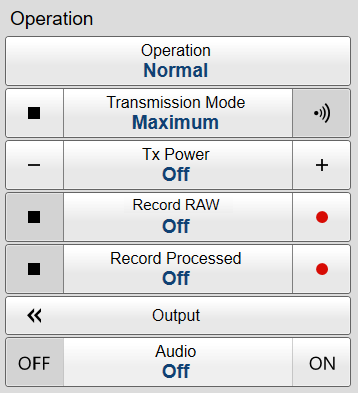
How to open
Select the Operation icon.

The icon is located under the Main menu. Select the icon one more time to close the menu.
Immediately after you have turned on the ST90 system, the Operation icon is flashing. The icon is flashing to indicate that even if the ST90 system is turned on, "pinging" is disabled. When the ST90 system is turned on, Tx Power is by default set to Off. This is a safety precaution to prevent inadvertent transmissions when the vessel is in dry dock.
Description
Only brief descriptions are provided.
For detailed information about each function and dialog box, refer to the Reference Manual or the context sensitive on-line help.
If you do not need to use the menu system, you can hide it. This allows more space for the echo presentation.

Use the Menu on the top bar to hide or show the menu. When the menu system is hidden, it appears temporarily on the left or right-hand side of the screen if you move the cursor to that position.
Functions and dialog boxes
- Operation
The Operation function controls the operating mode of the ST90 system. You can set it to Normal, Replay or Inactive.
- Transmission Mode
Transmission Mode lets you to control how often the ST90 system shall transmit acoustic energy (ping) into the water.
- Tx Power
Use Tx Power to increase or decrease the output power. The output power is selected from predefined steps.
- Record RAW
Record RAW allows you to record the unprocessed echo data received by the transducer. You can save the data to the hard disk, or onto an external storage device. The data files can be played back on the ST90 system. You can keep the recorded files for future reference, training purposes and calibration.
- Record Processed
The Record Processed function allows you to record the processed echo data received by the transducer. Which processing to apply is controlled by the settings on the Processed Data to File page. Processed Data to File is located in the Output dialog box.
- Output
The purpose of the Output dialog box is to collect all functionality related to data output in one easily accessible location. The dialog box is organised in pages grouping parameters for different parts of the application.
- Audio
Select Audio to turn the audio output on or off. The audio information is retrieved from the audio beam.
The Bearing function controls the horizontal direction of the Vertical view, the audio beam and the beam in each Inspection view. The current bearing applied to the Horizontal view is shown with a solid line pointing out from the sonar position.
With the Audio Sector function, you can listen to the audio from all the beams in a user-defined sector. Select Audio. Select Audio Sector to open the choices under the button.
- Select Audio Beam to retrieve audio information only from this beam.
- Select any opening angle to specify the width of the listening beam from which the ST90 system will obtain audio information. The listening beam places the audio beam in the middle. The entire listening beam rotates when the audio beam rotates.
If you need to adjust the volume use the controls on the audio equipment.
