User Settings dialog box
The User Settings dialog box allows you to save the current user settings (your current selection of operational parameters), and to retrieve factory or previously saved user settings.

How to open
This dialog box is opened from the Main menu.
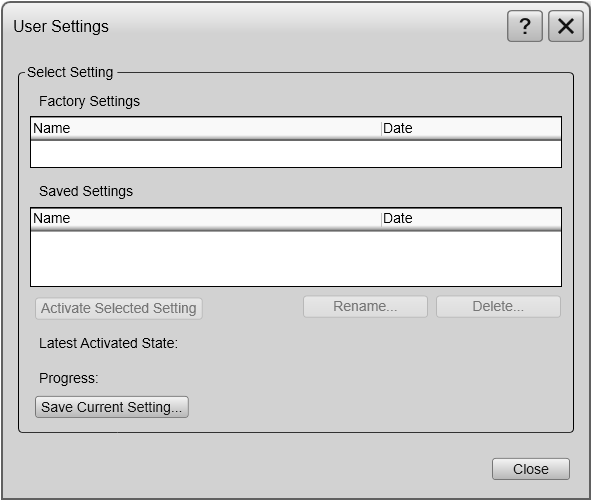
Description
The User Settings dialog box is used to store your favourite settings.
These settings can be related to different operations, environmental conditions or basic personal preferences. You can use different settings to create as many user profiles as you like, and give them any name. All the settings you have chosen using functions and dialog boxes in the user interface are saved.
The Operating Panel allows you to assign certain functions to dedicated buttons and switches. This includes user settings and presentation modes. On the Mk2 Operating Panel, the four buttons dedicated for user settings or presentation modes are located the top of the panel. On the Mk3 Operating Panel, the requested user setting or presentation mode is chosen with a single button. Press the button repeatedly to cycle through the settings or modes.
Any user setting selected on the Operating Panel is identified in the upper left corner of the Horizontal view. The identifying number refers to the User Setting number on the Operating Panel page. Click on the text to make it larger. Click one more time to restore the original font size.
Details
- Factory Settings
Sometimes it may be useful to reset the ST90 system to work with a set of known user settings. A set of "factory settings" is provided for this purpose.
- Saved Settings
"Saved settings" are those created and saved by you and other users.
Each setting is identified by its name, as well as the time and date it was created. These settings may be deleted or renamed. You can save an unlimited number of profile settings, only limited by the size of the hard disk.
- Activate Selected Setting
User settings that either you or any of your colleagues have saved can easily be retrieved and put to use. This shortens down the time it takes to get started with the ST90 system.
To activate either a factory setting or a saved setting, select the relevant name in one of the lists, then select Activate Selected Setting.
- Rename
Use this function to rename one of your saved settings. To rename a user setting, select its name in the list, and then select Rename. A small dialog box opens to accept the new name.
- Delete
When you save the user settings, the files you have created are shown on the Saved Settings list. The list may be too long. User settings that you do not need can be deleted.
Use this function to delete one of your saved settings. To delete a user setting, select its name in the list, and then select Delete. A small dialog box opens so that you can verify your choice.
- Save Current Setting
When you have spent some time working with the ST90 system, you are probably using specific settings that you know are efficient for your purpose. It is a good idea to save these settings.
Use this function to save the currently applied settings. To save the settings you are using, select the Save Current Setting button. A small dialog opens to accept the name of the new setting.
You can only add settings to the Saved Settings list.
Related functionality
- User Settings Setup page
On the User Settings Setup page, tick the box to include range, bearing and tilt information the next time you save the user settings.By default, information about the current range, bearing and tilt will not be saved. This page is located in the Installation dialog box. To open the page, select Installation on the Setup menu.
