Cursor Readout page
It is often helpful to see information about the cursor and the active markers in the view. Use the Cursor Readout functionality to add information to the readout fields in the bottom corners of the view. When enabled, you can see the cursor's position (bearing and distance) and depth in the lower right corner of the view. The depth is calculated from the current tilt and the distance from the vessel. You can also place information about a tracked target or a priority marker in the bottom left corner of the view.
How to open
This page is located in the Display Options dialog box. The Display Options dialog box is located on the Display menu.

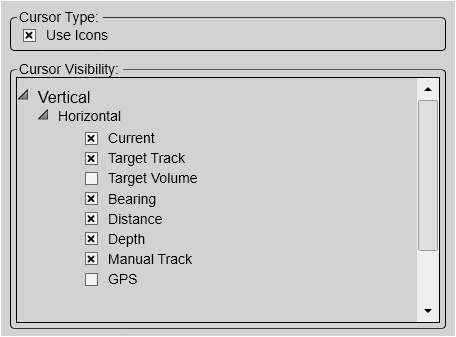
Description
All the presentation modes are listed. Open a presentation mode to find a list of all the views it supports. Open a view to select which information to see in the readout fields.
The following information can be provided:
If you think the text is small and hard to read, double-click on the text field. This will increase the text size.
The views are "linked" together. If you, for example, enable Depth in one Horizontal view, it appears automatically in all other Horizontal views in the different presentation modes.
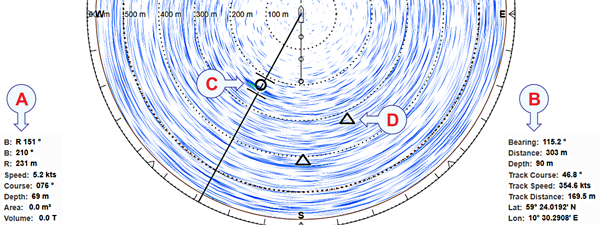
- Tracked target information / Priority marker information
- Cursor information / Manual track information
- The tracked target is regarded as an object, and it is identified with a circle and two lines. The two lines reflect the size of the current tracking area.
- Marker
The following information can be provided:
- Current
A current sensor can be connected to the ST90 system. This can for example be an acoustic Doppler current profiler (ADCP). You can read the numerical value of the water current's velocity (the vector information) in the view's bottom right corner.
- Target Track
Select Target Track to present relevant information about a tracked target or priority object. You can see this information in the bottom left corner of the view. The bearing and range values are relative to your vessel.
- Bearing (The value relates to the ship's heading.)
- Bearing
- Range
- Speed
- Course
- Depth
A target track permits the ST90 system to automatically control the tilt and bearing based on the movements of the chosen target. It locks on the target defined by its position, heading and speed. The bearing and tilt settings are automatically adjusted to follow the movements of the tracked target. The tracked target is regarded as an object, and it is identified with a circle and two lines. The two lines reflect the size of the current tracking area. By default, a new manually initiated tracked object is automatically given priority status. The bearing line is automatically locked on the object to reflects its bearing.
- Target Volume
Select Target Volume to present calculated area and volume of a tracked target or priority object. You can see this information in the bottom left corner of the view.
- Area
- Volume
- Bearing / Distance / Depth
The position (bearing and distance) and depth of the cursor's location is shown in the lower right corner of the view. The depth is calculated from the current tilt and the distance from the vessel.
- Manual Track
You can start manual tracking by placing multiple markers on a target echo that moves in the view. One or more markers can be placed in the view to identify specific echoes.Each marker is shown as a small triangle with or without a short identifying label. You can see the latest marker's course and speed in the view's lower right corner. The values are calculated based on the last two markers you created and the time between them.
- Place the cursor on the object you wish to be marked.
- Right-click and select Place Marker on the shortcut menu.
- Create a new marker.
The Track Course, Track Speed, and Track Distance values offered now relate to the previous marker you created. The physical location of the individual markers and the specific information provided for the latest marker show you the historical path of the chosen target.
Tip:Once an echo has been provided with a marker in the display presentation it is regarded as an object. The Objects menu provides a list of all current objects. This includes all types of objects including those classified as targets.
- GPS (Global Positioning System)
Select GPS to see the cursor's geographic position.
