Messages dialog box
The Messages dialog box allows you to read and acknowledge the messages.
How to open

Select Messages on the top bar to open the dialog box. When the ST90 system generates a new message, Messages on the top bar flashes. The colour reflects the severity of the most severe message. If you place the cursor over Messages, you will see a short list of the current messages.
You can also open this dialog box from the Objects menu. Select Alarm History to open the Messages dialog box.
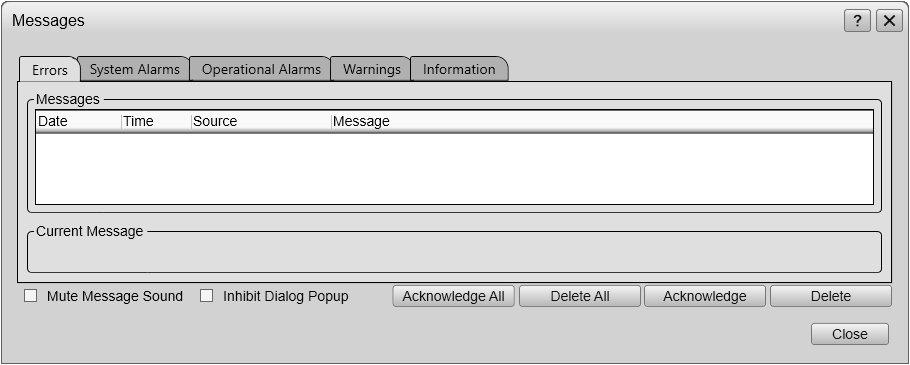
Description
Messages from the ST90 system can be related to any type of hardware or software errors. Messages also communicate events related to the operational performance and conditions. The messages are divided into different types related to their importance. Warnings are indicated with a yellow colour, while errors are indicated with a red colour.
The Messages dialog box shows you the relevant information, the source of the information, and the time of the message. You can select a message text to copy it to the larger text box under the table. This make abbreviated messages easier to read. Several message types are used. The dialog box offers one page for each type.
Message types
- Errors
These errors are serious. Operation of the ST90 system cannot continue. You must turn off the ST90 system and attempt a restart.
- System alarms
System alarm messages are related to the operation of the ST90 system or significant software components. You can continue the operation, but the data provided by the ST90 system may be inaccurate. A system restart is recommended.
- Operational alarms
Operational alarms are messages related to environmental conditions, interfaces or other events unrelated to software. Depending on the message nature, make sure that all interfaces to the ST90 system are operational. A system restart may be required.
- Warnings
A warning is issued when an irregular event occurs. Depending on the nature of the message, investigate what causes the warning. A restart is normally not required.
- Information
An information messages is simply a notification of a minor operational event. No corrective actions are required.
Details
- Messages
The messages are listed in a table. For each message, the date and time of issue is shown. The source of the information (for example a software function) is also provided. This information is provided for support and maintenance use.
- Current Message
The text in a message may be longer than the tabular view shows you. To read the complete message, select it. The full text is then copied into the Current Message box.
- Mute Message Sound
Messages can be presented using an audible sound. The sound is only provided if your Processor Unit is equipped with a loudspeaker. Select Mute Message Sound to disable the audible signal.
Tip:This functionality is also available on the Objects menu. Select Suppress Alarm Audio to disable the audio.
- Inhibit Dialog Popup
Select this option to prevent the Messages dialog box from opening automatically.
Note:When this option is enabled, you must keep an eye on the icon on the top bar, as new messages will only be flagged using this icon.
- Delete / Delete All
Select Delete to remove the currently selected message, or Delete All to remove all messages of the current type.
- Acknowledge / Acknowledge All
Select Acknowledge to accept the currently selected message, or Acknowledge All to accept all new messages of the current type.
Related functionality
- Messages

When the ST90 system generates a new message, Messages on the top bar flashes. Messages flashes to draw your attention. The colour reflects the severity of the most severe message.
- Objects menu
-
Once an echo has been provided with a marker in the display presentation it is regarded as an object. The table at the top of the Objects menu shows you all the objects that are currently identified with markers. In the object list, select the object line to activate the control buttons for that particular object.
- Disable alarm
- Suppress alarm audio
- Alarm history
