Replay File dialog box
The Replay File dialog box allows you to choose which file(s) to be used for playback. The files listed were generated automatically during recording. Each file is identified with the time and date it was made.

How to open
To open the Replay File dialog box, select Operation. The Operation function is located on the Operation menu. Select Replay File.
Once the playback has started, you can also open the Replay File dialog box from the replay bar.
Description
A useful function of the ST90 system is it ability to record echo data. You can save the data to the hard disk, or onto an external storage device. The Replay File dialog box allows you to choose which file(s) to be used for playback.
The Replay File dialog box allows you to add one or more files to a list of active files for playback.
Select Loop to establish continuous playback with all the file(s) you have chosen. To delete a file from the playback list, simply click the filename, and then the Remove button. The file is removed from the list, but not from the hard disk.
All playback is controlled by the replay bar. The replay bar opens automatically at the top of the display presentation when you choose Replay mode.

Stop: Select this button to stop the playback.
Play/Pause: Select this button to start the playback, or to pause it.
Replay Speed: Select this slider and move it sideways to adjust the replay speed.
Replay File: The button shows you which file you are replaying. Select the button to open the Replay File dialog box.
Playback Progress: This bar shows you the progress of the replay sequence. If you have chosen to restart the replay file(s) automatically (in a loop), the green indicator starts from left every time the file restarts.
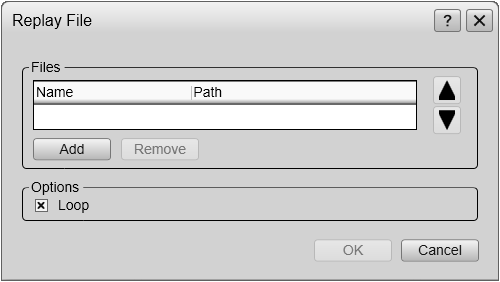
Details
- Files
This list displays the files that are currently available for playback.
- Add
Select Add to include additional file(s) in the Files list. A standard operating system dialog box opens to let you choose files.
- Remove
Select a file in Files list, then select Remove. The file is removed from the list, but not from the hard disk. If you wish to delete a file from your hard disk, you need to use a file manager program.
- Loop
Select Loop if you want the ST90 system to play back all the files in an endless loop. The replay will run until you stop it in the replay bar, or choose a different operating mode.
Related functionality
- Record

The Record indicator on the top bar shows you when recording has been activated.
- Recording dialog box
When the recording is stopped, the Recording dialog box opens automatically. Use the Recording dialog box to add metadata to your recording.
- File Setup page
The File Setup settings control how and where the recorded files are saved on the hard disk, or on an external storage device. You can select the disk and folder for the files, the maximum file size, and a prefix for the file names. This page is located in the Output dialog box. This dialog box is opened from the Operation menu.
- System Protection page
The Recording protection stops the recording automatically when the transducer is hoisted to its upper position. The Timer function stops the recording automatically when the specified time has elapsed. This page is located in the Installation dialog box. To open the page, select Installation on the Setup menu.
