Processed Data to File page
The ST90 system can export several types of processed data file formats. Use Processed Data to File to define which processed data formats to save, and where to place the files. This page is located in the Output dialog box.
Prerequisites
The Output dialog box is not available when your ST90 system is set to Inactive mode.
How to open
This page is located in the Output dialog box. To open, select it on the Operation menu.

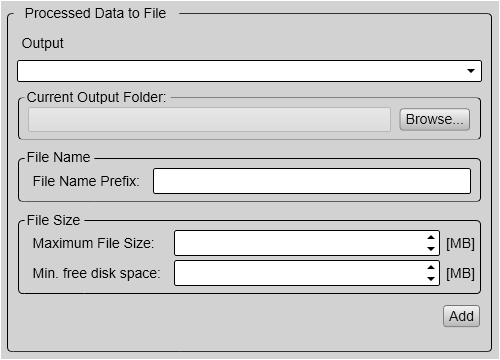
Description
Select the output type from the list, and then where to save the files. Select Add to save your choices.
The data files will normally become very large. If you wish to record large amounts of data, make sure that you have enough space on your hard disk. Unless your computer is equipped with a very large disk, we recommend that you save the data to an external storage device.
Once an output type has been defined, it is listed under Installed Outputs on the left side of the page. Under Installed Outputs, select any output to edit it or remove it. Select Edit to change the settings. Select Remove to delete the output.
Starting and stopping the recording of processed data
To start and stop recording of processed data, use the Record Processed function on the Operation menu.

Details
- Installed Outputs
All the outputs you have defined are listed under Installed Outputs. Under Installed Outputs, select any output to edit it or remove it.
- Select Remove to delete the output.
- Select Edit to change the settings.
- Select New to add an output.
- Output
Select the file format you want to export.
- Current Output Folder
This text box shows you the file path that is currently used to store the data files. Select Browse to choose a different output folder to store the files. This function uses a standard operating system dialog box. You are permitted to create a new folder.
In order to change the output directory, both Record and Record Processed recording must be set to Off.
- File Name Prefix
Define a file name prefix. By adding a prefix to the file names you can identify the files you have recorded during a specific survey. Type any text into the box. The chosen text will be used as prefix on all the file names. Observe the file name limitations in the operating system.
- Maximum File Size
Define the maximum amount of bytes to be contained in one data file.
The data files will normally become very large. If you wish to record large amounts of data, make sure that you have enough space on your hard disk. The ST90 system is not provided with unlimited disk capacity. We recommend that you either save the data files to an external storage device, or use a network disk.
- Min(imum) Free Disk Space
This is a safety feature to prevent you to from filling your entire hard disk with data. Type the minimum space you wish to keep free on your hard disk. If this limit is reached, the recording of processed data will stop automatically. A relevant message is posted in the Messages dialog box.
- Add
Select Add to allow export of the chosen data format. Once an output type has been defined, it is listed under Installed Outputs on the left side of the page. To start data recording, open the Record Processed button, and select On. Alternatively, simply select the red circle on the right side of the button.
- Remove
Once an output type has been defined, it is listed under Installed Outputs on the left side of the page. To remove the output, select the relevant format under Installed Outputs, then select Remove.
- Edit
Once an output type has been defined, it is listed under Installed Outputs on the left side of the page. To change the output settings, select the relevant format under Installed Outputs, then select Edit. Select Save to keep the changes you have made.
- Save
Select Save to keep the changes you have made.
