Screen Captures File Location page
While using the ST90 system you may wish to make a screen capture to save an instantaneous copy of the current presentation. Use Screen Capture File Location to define where to save your screen captures.
Prerequisites
The Output dialog box is not available when your ST90 system is set to Inactive mode.
How to open
This page is located in the Output dialog box. To open, select it on the Operation menu.

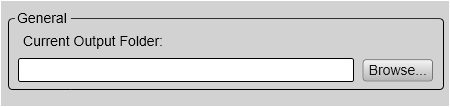
Description
Each screen capture you make is saved in .jpg format on the Processor Unit hard disk. Alternatively, you can use a USB flash drive or hard drive to save the screen captures. The file name reflects the current date and time.
Select Browse to locate or create the desired folder.
Default folder:
C:\Users\Public\Documents\Simrad\ST90\ScreenDumps
Related functionality
- Operating Panel (Mk1)

Press Record to make a screen capture.
- Operating Panel (Mk2)

Press Screen Capture to make a copy of the current display presentation.
- Operating Panel (Mk3)

Press Screen Capture to make a copy of the current display presentation.
- Top bar

Select Screen Capture to make a copy of the entire display presentation.
- Screen Captures dialog box
You can choose either a single screen capture or a sequence with multiple screen captures. This dialog box is opened from the Setup menu.
