Relay Output page
The ST90 system allows you to export the same sensor data that was originally imported. This functionality permits you to reuse the sensor data on other systems. Use the Relay Output functionality to set up and control the sensor data export.
Prerequisites
The Output dialog box is not available when your ST90 system is set to Inactive mode.
How to open
This page is located in the Output dialog box. To open, select it on the Operation menu.

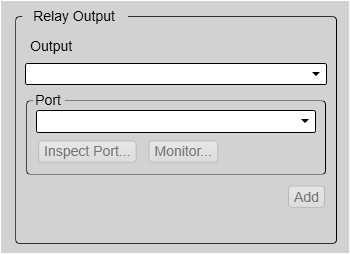
Description
Information from various sensors provided as input to the ST90 system can also be useful for other systems on board. The ST90 system allows you to export the same sensor data that was originally imported. When activated, the selected sensor information is sent out on the chosen communication port (serial or LAN).
The following sensor data can be exported:
- Navigation
- Motion sensor
Once an output type has been defined, it is listed under Installed Outputs on the left side of the page. Under Installed Outputs, select any output to see the relevant settings. You can edit the output settings or delete the output to stop the data export.
In this context, the phrase "sensor" is used to describe an external device providing information. This information is useful or essential for the operation of the ST90 system. Typical sensors are those providing navigational information (heading, speed or geographical position) or vessel movements in the sea (motion sensors).
You cannot define the communication port parameters here. If you need to adjust these, you must select I/O Setup after you have defined the data output parameters. The I/O Setup page is located in the Installation and Output dialog boxes.
Details
- Installed Outputs
All the outputs you have defined are listed under Installed Outputs. Under Installed Outputs, select any output to edit it or remove it.
- Select Remove to delete the output.
- Select Edit to change the settings.
- Select New to add an output.
- Output
Select which information to export. The following sensor data can be exported:
- Navigation
- Motion sensor
- Port
Select the Ethernet port or serial port you want to use for the communication.
- Add
Select Add to start export of the chosen data format. Once an output type has been defined, it is listed under Installed Outputs on the left side of the page.
- Remove
Once an output type has been defined, it is listed under Installed Outputs on the left side of the page. To remove the output, select the relevant format under Installed Outputs, then select Remove.
- Edit
Once an output type has been defined, it is listed under Installed Outputs on the left side of the page. To change the output settings, select the relevant format under Installed Outputs, then select Edit.
- Save
Select Save to keep the changes you have made.
