Safe operation of the ST90 system is made possible using multiple sensors that monitor the operation and the performance. Whenever a suspicious event takes place, a relevant message, warning or alarm is provided. The System Protection parameters allow you to define your own warning limits for the ST90 system.
How to open
This page is located in the Installation dialog box. To open the page, select Installation on the Setup menu.
Prerequisites
The Installation dialog box is not available when your ST90 system is set to Replay mode.
Description
The System Protection page
allows you to specify alarm limits for the hull unit and the transducer. Additional system protection
features are also listed. These function are
automatically monitored by the software in the ST90 system. You are not permitted to change the alarm limits.
If an alarm limit is exceeded a relevant message is
issued by the ST90 system. At the same time, the relevant descriptive text is
provided with a dark background.
Details
- Transducer
- Tx Inhibit Hull Unit Position
If the transducer is
activated when out of the water it may be damaged beyond repair. With the transducer
fully retracted, no transmissions ("pings") take place. When you lower the transducer into the water, you can specify
a vertical position for when the transmissions start. When the transducer is retracted, transmissions will stop when the
transducer reaches the same position.
- Tx Inhibit Power
The high voltage supplied
to the transceiver boards is monitored. You are not permitted to change the alarm limits. If this voltage differs
from the defined tolerances, alarm message AKH11 will be initiated: Transmission is inhibited due to a high voltage in
the power supply.
- Tx Inhibit Operation Mode
This feature activates
the system protection to make sure that the ST90 system does not transmit ("ping")
when you have chosen Replay or Inactive mode.
- Hull Unit
You must specify a
maximum speed for the vessel. This speed can match the hull unit specification,
or you can choose a lower speed for increased safety.
Note: We strongly recommend that you do not specify a higher speed
than the hull unit is designed for.
If the speed limit is exceeded a message is issued
by the ST90 system.
The ST90 system can be provided
with one of the following hull units:
| Hull Unit | Lowering depth (m) | Transducer cable (m) | Maximum speed (knots) |
|---|
| ST92 | 1.2 | 4.6 | 16 |
| 7 |
| ST93 | 1.6 | 4.6 | 16 |
| 7 |
| ST94 | 2.1 | 4.6 | 11 |
| 7 |
| The same transducer is used on all hull unit types. |
| If a Hull Unit Controller is supplied with the system, the Motor Control Unit
cabinet is used as a junction box. |
- Screen Recording
The Screen Recording function allows you to record and save the echo presentation as a video file. Each screen recording you make is saved in .mp4 format on the Processor Unit hard disk. The file name reflects the current date and time.
Video data files will normally become very large. If you wish to record
large amounts of data, make sure that you have enough space on your
hard disk. Unless your Processor Unit is equipped with a very
large disk, we recommend that you save the data to an external storage
device.
The Screen Recording protection stops the recording automatically when the transducer is hoisted to its upper position. Select Enable Protection to allow the ST90 system to monitor the value against the chosen limit. The Timer function stops the recording automatically when the specified time has elapsed.
Related functionality:
- Select Screen Recording on the top bar to start and stop the recording. Everything that happens in the presentation is recorded. This includes echoes, menus, dialog boxes and cursor movements.
- Use the Screen Recording page to define where the video files are saved. This page is located in the Output dialog box. This dialog box is opened from the Operation menu.
- Transceiver
The ST90 software monitors the internal temperature in the Transceiver Unit. The default settings for the ST90 system include fixed values for Lower Limit and Upper Limit. You can not change these limits. If the temperature inside the transceiver exceeds these limits, it will turn itself off.
To provide you with a warning before this happens, you can specify a Lower Warning Limit and an Upper Warning Limit. Select Enable Protection to allow the ST90 system to monitor the value against the chosen limits.
- Recording
Record RAW allows you to record the unprocessed echo data received by the transducer. You can save the data
to the hard disk, or onto an external storage device. The data files can
be played back on the ST90 system. You can keep the recorded
files for future reference, training purposes and calibration.
The data files will
normally become very large. If you wish to record
large amounts of data, make sure that you have enough space on your
hard disk. The ST90 system is not provided with
unlimited disk capacity. We recommend that you save the data files to an external
storage device.
The Recording protection stops the recording automatically when the transducer is hoisted to its upper position. Select Enable Protection to allow the ST90 system to monitor the value against the chosen limit. The Timer function stops the recording automatically when the specified time has elapsed.
Related functionality:
- The recording is controlled by the Record
RAW function. Use the raw data recording
functionality provided by the ST90 system to save echo data using the *.raw format. By means of the Replay function you can later play back the recorded file(s). This may prove useful
if more a detailed study of the data is requested. You can also use the
file(s) to experiment with the operational settings, as this will
help you to gain more experience. The amount of data
you can record is only limited by the size of your storage media.
- The File Setup settings control how and where the recorded files are saved on the hard disk, or on an external storage device. You can select the disk and folder for the files,
the maximum file size, and a prefix for the file names. This page is located in the Output dialog box. This dialog box is opened from the Operation menu.
- When the recording is stopped, the Recording dialog box opens automatically. Use the Recording dialog box to add metadata to your recording.

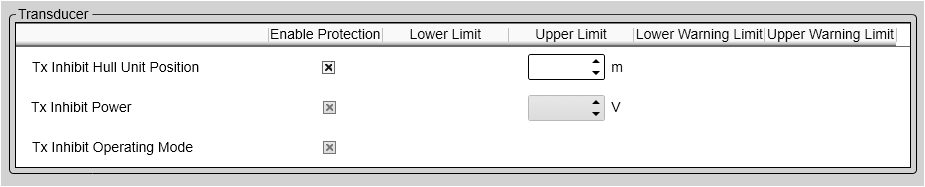
 Note:
Note:


