Colour Setup dialog box
The Colour Setup dialog box controls the presentation colours used by the ST90 system.
How to open
This dialog box is opened from the Display menu.

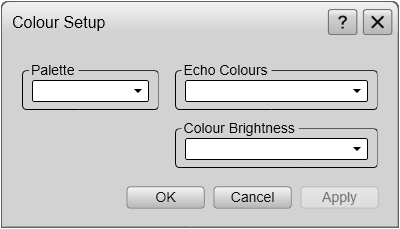
Description
The settings in the Colour Setup dialog box are organized in three groups.
- The Palette function is used to select the overall colour theme ("skin") used in the display presentation.
- Under Echo Colours, choose the colour scale you wish to use. The chosen colours are shown on the bottom bar at the bottom of the display presentation.
- Use the Colour Brightness setting to adjust the intensity of the colours in the display presentation.
Which settings to use is mainly a personal preference based on ambient light conditions, the nature of the echoes and your own experience. The choices you make have no effect on the overall performance of the ST90 system.
Details
- Palette
Select a palette to suit the ambient light conditions and your personal preferences. The choice you make has no effect on the overall performance of the ST90 system. The following options are available:
- Day Black: Select this palette for use on the bridge during dusk and dawn.
- Day White: Select this palette for daytime use on the bridge.
- Night: Select this palette for night-time use on the bridge.
Use these additional palettes for the same purposes:
- Day Blue
- Day Grey
- Bright Day
- Echo Colours
Select the colour scale you want to use. The following colour scales are available:
Sonar Colours Smooth Echosounder Grayscale Bipolar BI500 Colours 




- Colour Brightness
You can choose between weak, normal, strong and linear intensity to be used in the display presentations.
